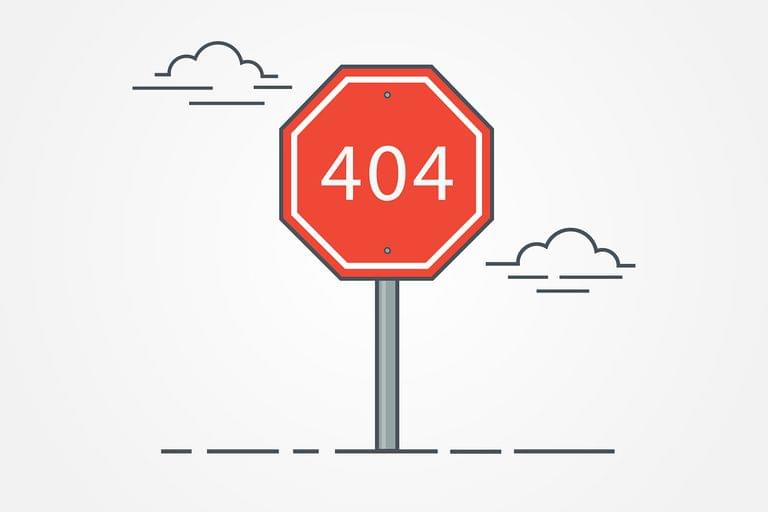
Error Pages, A Hidden Branding Opportunity
Let’s face it, links break, servers go down, pages go MIA and somehow all your web visitors manage to land on the dreaded error page. Eek! While there’s no full-proof way to ensure you will never have to serve up an error page, with cPanel you can, at the very least, make it a page that is enjoyable to look at.
In cPanel users can create custom Error Pages for loads of different HTTP status codes. Whether it’s a bad request, a missing page, bandwidth limitations or gateway timeouts, cPanel users can navigate to the Advanced settings of their account and select Error Pages to begin customizing away.
Why use custom error pages?
Think of customized error pages as an opportunity to make the best out of a bad situation. Sure, your site visitor or user isn’t getting the content they desire, but until the issue can be remedied, you can use that moment as an opportunity to promote a new product, share additional services, or just to let them know that the site should be back up and running soon.
Get started!
Head over to your Advanced feature section and begin exploring the variety of error pages available to customize. Find out more about custom error pages in our documentation below!
Client Request Errors
400 – Bad Request
401 – Authorization Required
403 – Forbidden
404 – Not Found
405 – Method Not Allowed
406 – Not Acceptable (encoding)
407 – Proxy Authentication Required
408 – Request Timed Out
409 – Conflicting Request
410 – Gone
411 – Content-Length Required
412 – Precondition Failed
413 – Request Entity Too Long
414 – Request-URL Too Long
415 – Unsupported Media Type
Server Errors
500 – Internal Server Error
501 – Not Implemented
502 – Bad Gateway
503 – Service Unavailable
504 – Gateway Timeout
505 – HTTP Version Not Supported
Error pages inform visitors about problems when they attempt to access your site. Each problem has its own status code (for example, 404) and error page.
The web server automatically provides basic error pages, but the Error Pages interface allows you to define custom error pages for any HTTP status code.
Edit an error page
To customize an error page, perform the following steps:
If this account manages more than one domain, select the domain for which you wish to edit an error page from the Managing: menu. Click the error status code for which you wish to edit its error page. If you do not see the desired error status code in that list, click the Show All HTTP Error Status Codes tab. Then, click on the desired error status code. Enter a message in the text box. To display information on the error page about the visitor who accessed your site, click the appropriate buttons for the information that you wish to display. Enter additional HTML code to further customize your error pages. Click Save.
